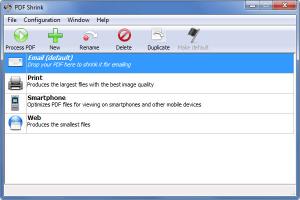PDF Shrink
4.5
Size: 2.1 MB
Downloads: 5484
Platform: Windows (All Versions)
If a PDF file is too large and you need to shrink it down, then you need to take a look at PDF Shrink, a tool developed by Apago, company founded back in 1991 that provides retail applications, custom programming, private label OEM products, consultation and support for a diverse customer base. Reducing a PDF file’s size by up to 90% can be done with the PDF Shrink application – and it can be done as easily as picking a profile and hitting the Process PDF button.
PDF Shrink is available for the two most popular operating systems out there. The application is available for Microsoft’s Windows operating system and for Apple’s Mac OS X (Snow Leopard and Lion-compatible). Getting the application up and running on a PC is a simple, standard process: download a 3.2MB executable, run it, click through the setup wizard, start the application.
PDF Shrink comes pre-loaded with several profiles for shrinking PDF files – these profiles are displayed as a list on the application’s interface. Above this list there’s a bar with buttons for renaming the profiles, creating a new profile, deleting an existing profile, making a profile the default, and for starting the PDF shrinking process.
Using the application is a very simple 3-step process: select a profile, hit Process PDF, select the PDF you want to shrink.
Step 1: select the profile you want to use. By default, the application comes pre-loaded with the following profiles: Email (shrink a PDF for emailing), Print (produces the largest files with the best image quality), Smartphone (optimizes PDF files for viewing on smartphones and other mobile devices), and Web (produces the smallest files). You can add your own profiles to the list; a simple setup wizard will help you create a profile that suits your needs.
Step 2: hit the Process PDF file from the upper left hand corner of the application’s interface.
Step 3: select the PDF you want to shrink. PDF Shrink will immediately go to work, shrink down your PDF, and present you with a new window that displays how successful the shrinking process is. During our tests, we managed to shrink down a PDF file by as much as 87%.
PDF Shrink is not free, it’s only free to try. You can use it for a trial period of 10 days.
Quickly shrink a PDF file’s size by as much as 90% with the user friendly PDF Shrink file.
Pros
PDF Shrink is available for Windows and Mac OS X. Several profiles for shrinking a PDF file are loaded by default. A wizard helps you create new profiles. The application can reduce a PDF file’s size by as much as 90%.
Cons
Free to use for a 10-day trial; nag screen.
PDF Shrink
4.5
Download
PDF Shrink Awards

PDF Shrink Editor’s Review Rating
PDF Shrink has been reviewed by George Norman on 02 Oct 2012. Based on the user interface, features and complexity, Findmysoft has rated PDF Shrink 5 out of 5 stars, naming it Essential